How to Update GAOMON Tablet's Firmware (Windows) --- for Android/Chrome Compatibility
Why do we need to update GAOMON Tablet’s Firmware(Windows) ?
1. To provide better tablet performance and improve your using experience.2. Some devices currently only are compatible with Windows or Mac OS, after update the firmware, you may make it work with Chrome or Android too.
Do all GAOMON Tablet models are applicable for firmware update to be compatible with Chrome and Android?
Applicable GAOMON Devices (Chrome):
Pen Tablets: S620 S630 S830 M10K2018 M10KPRO M106KPRO M1220 M1230
Pen Displays: PD1220 PD1320 PD156PRO PD1610 PD1620 PD1621 PD2200
Applicable GAOMON Devices (Android 11):
Pen Tablets: S620 S630 S830 M10K2018 M10KPRO M106KPRO M1220 M1230
Pen Displays: PD1220 PD1320 PD1610 PD1620 PD1621
***Note: PD1161 and PD1561 are already compatible with Chrome OS, no need update. They don’t work with Android***
How to update GAOMON Tablet Firmware?
Step1. Download Firmware Update Tool
Go to GAOMON official website > support > firmware > Download the “Firmware Update Tool”(Windows Version).(https://www.gaomon.net/firmware/)
Step2. Installation & Check Device Connection
Double click the downloaded installation package (①)> Click "Install now" on the pop-up page(②)>Then an "Gaomon Firmware" software will appear on the desktop(③) , double click this App. If the “No device detected” page is shown as ④ , please make sure that your device is properly connected.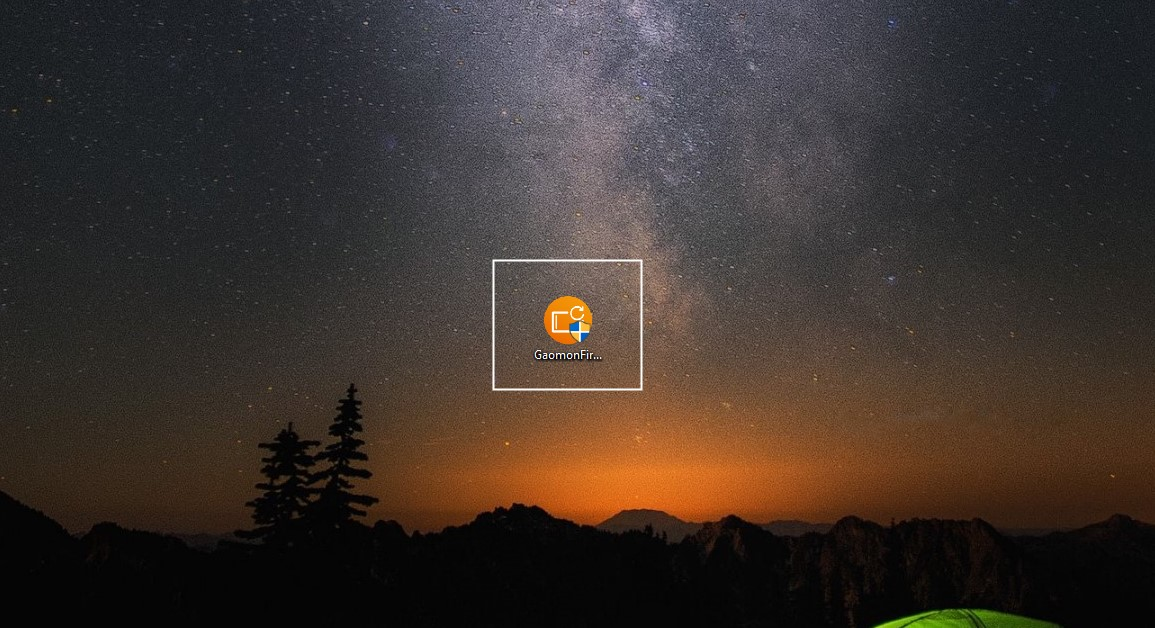
①
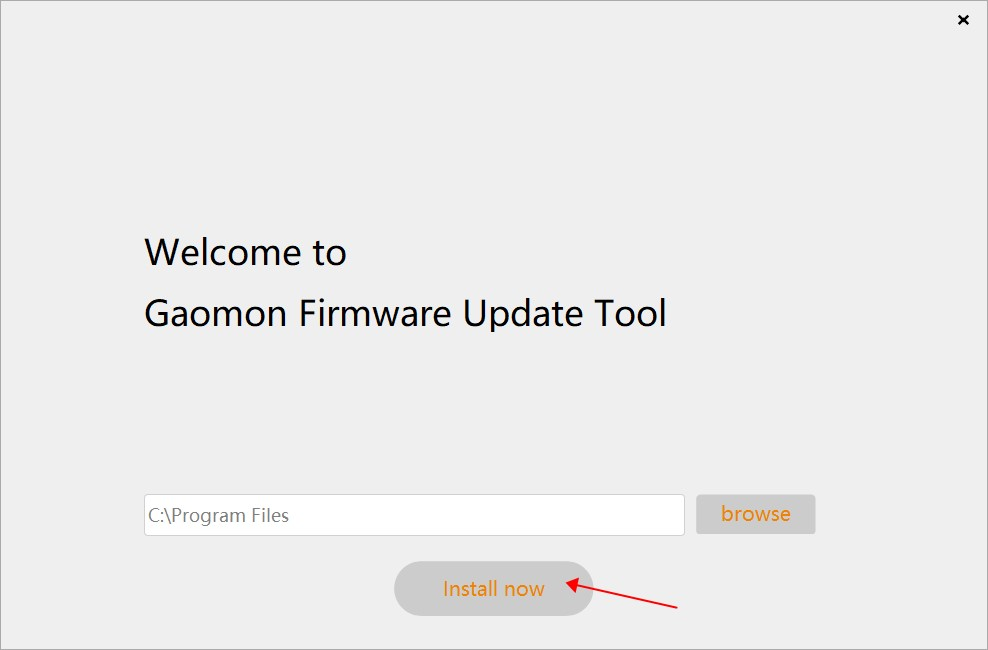
②
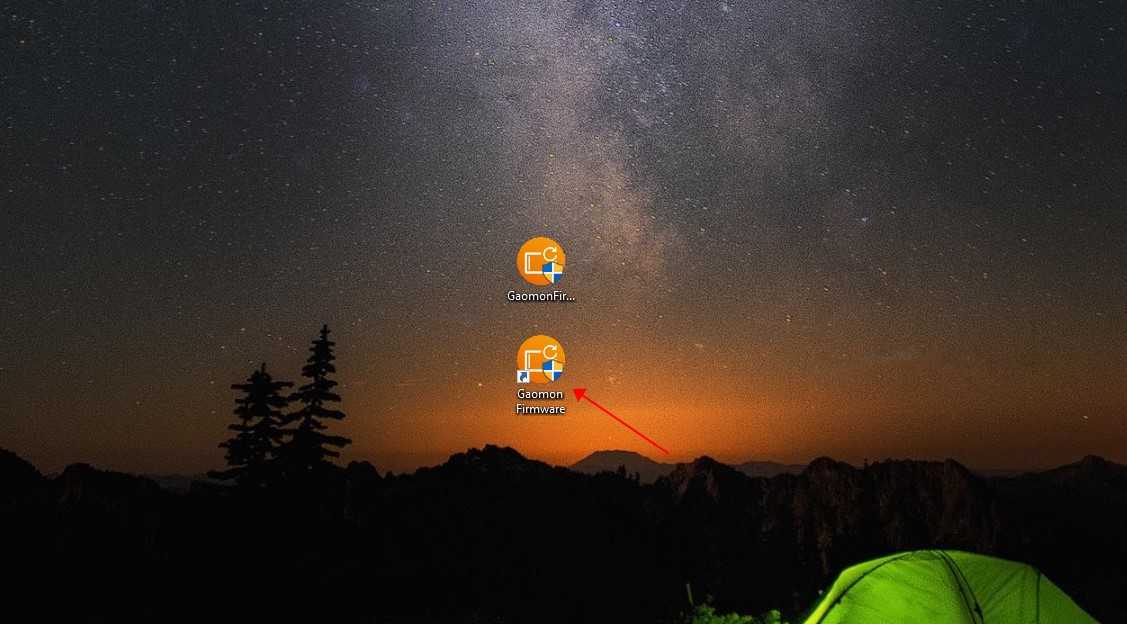
③
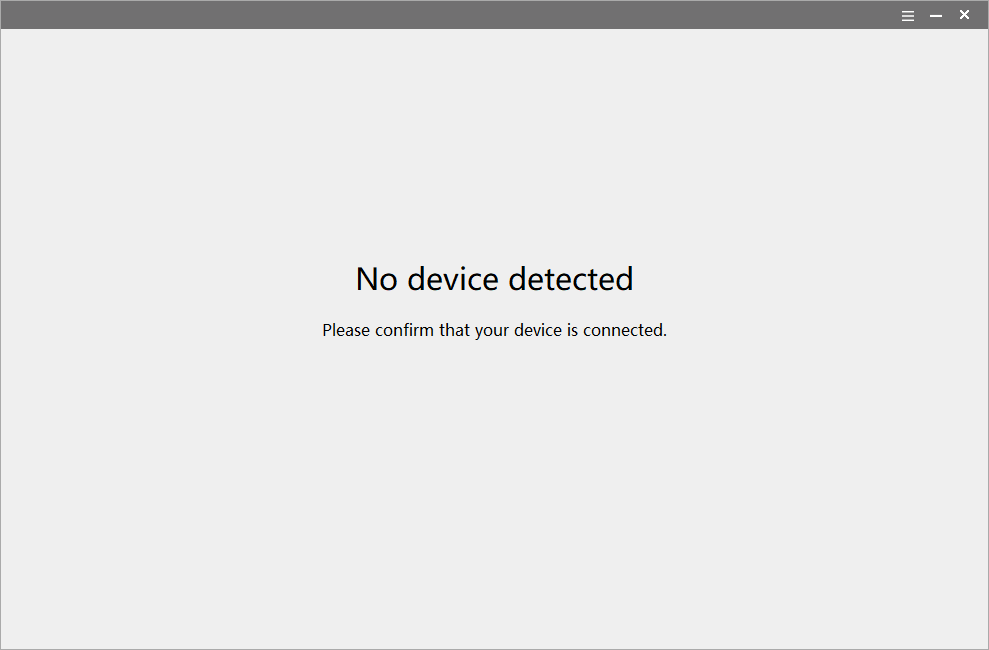
④
Step 3. Check Available Update
After you connect the GAOMON tablets to your computer, the Firmware will automatically identify the product model, current firmware version, and check for available firmware updates. If no updates are available, the software page will prompt “No updates available”(①). If an update is available, the "Update" button will appear on the software page (②).
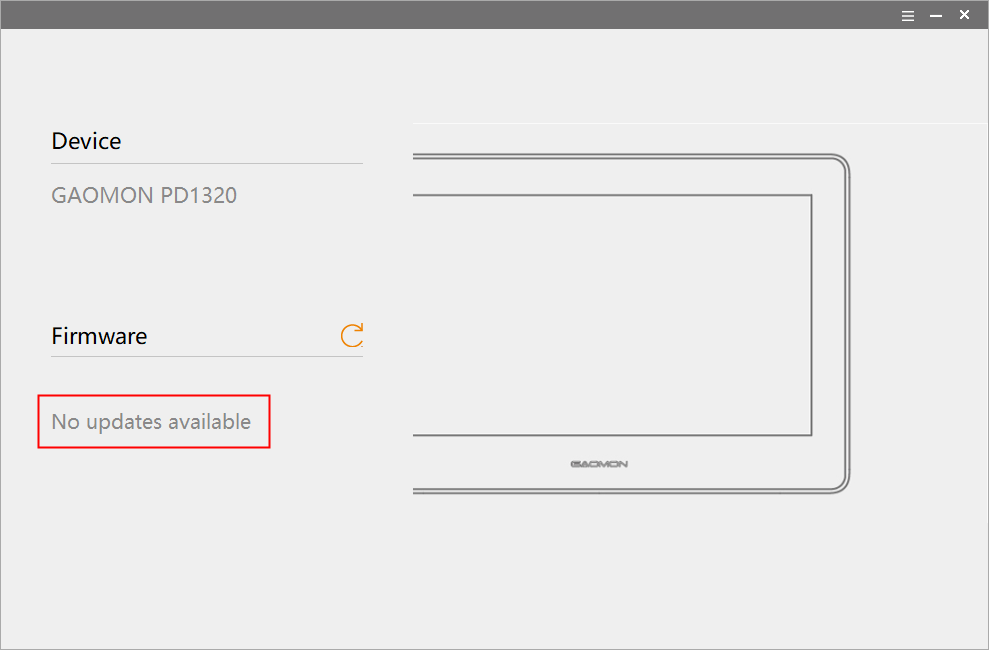
①
If an update is available, the “Update” button will appear on the software page:
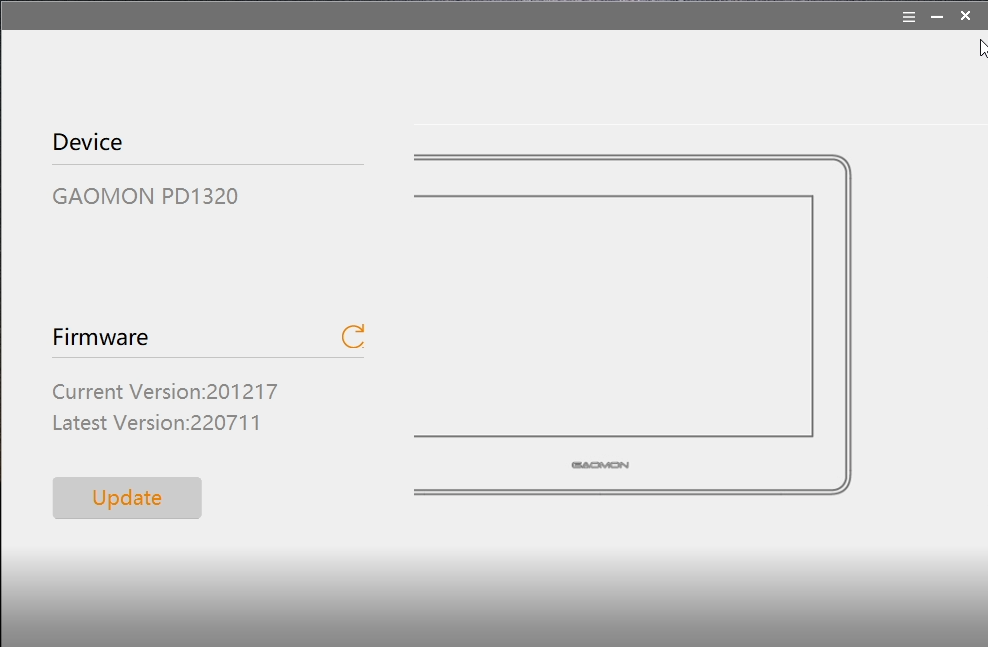
②
Step4. Get Firmware Update
Click the "Update" button and follow the instructions on the page to complete the firmware update (Some models need to reconnect the device while pressing the shortcut key).
(1)Click "Update"
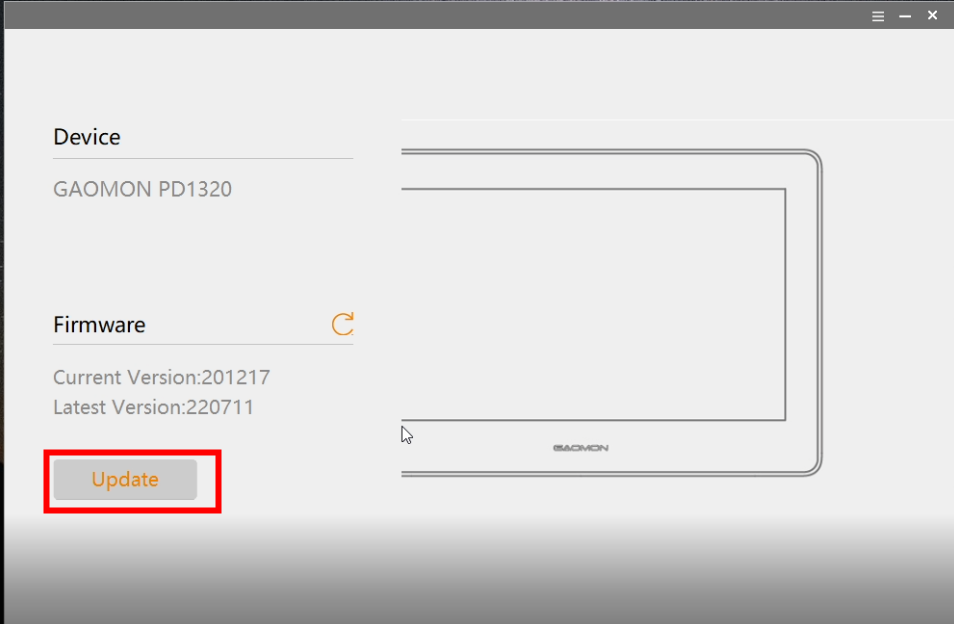
(2)After the firmware is written, you need to re-plug the USB cable to use it.Once the device is properly reconnected, the software will automatically begin writing the firmware.
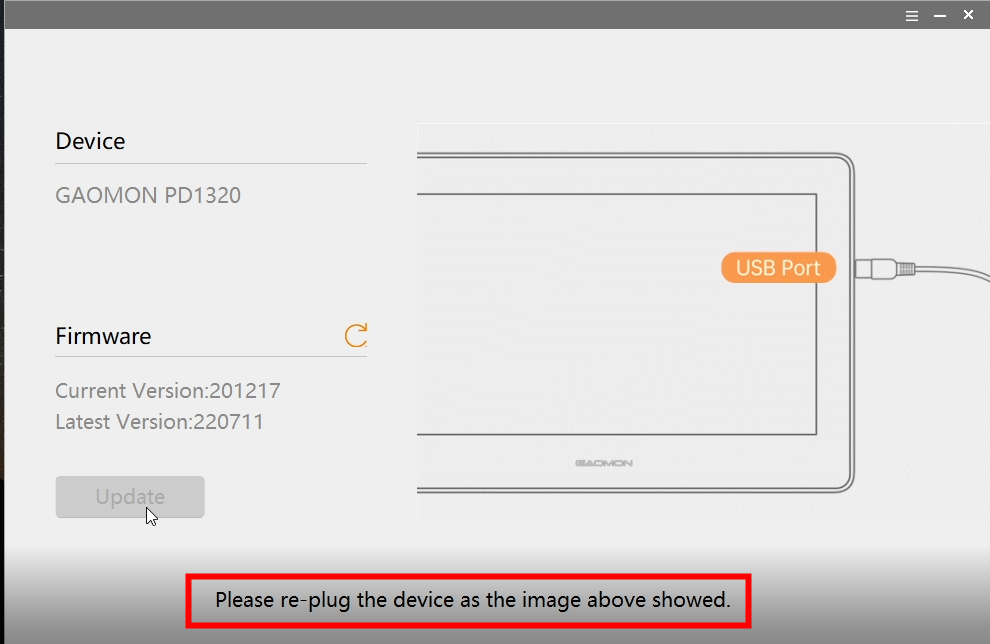
(3)After the firmware is written, the USB cable need to be re-plug before it can be used.
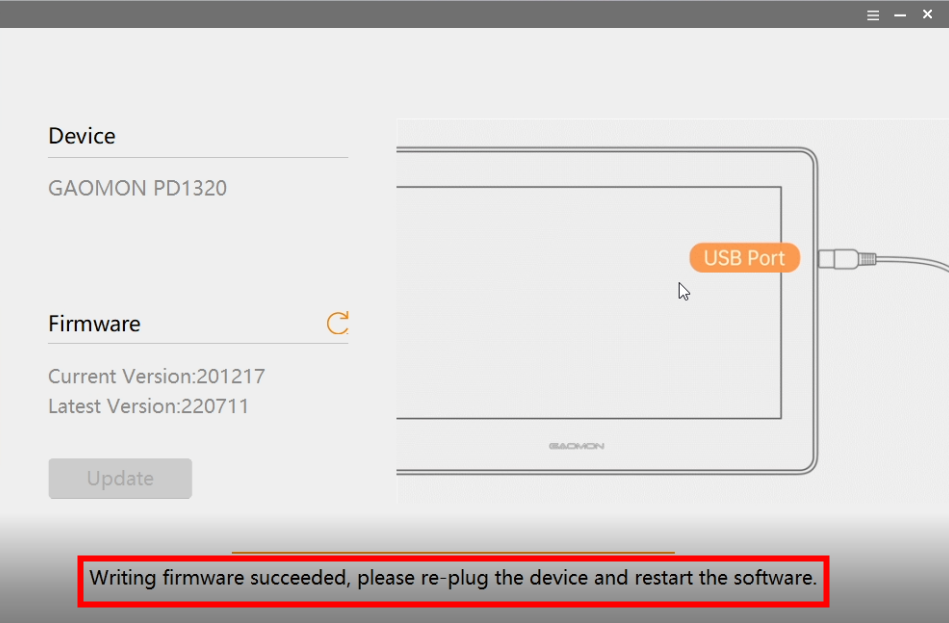
(Note: Some models require you to press the express keys and reconnect the device;
Once the device is properly reconnected, the software will automatically code in the latest firmware for your device.)
——————————————————————————————————————————
Any questions or suggestions. Please feel free to tell us. You can submit your issue from here: ►【GAOMON SUPPORT TEAM】.