How to Do When Cursor Delays in Photoshop
When your tablet delays in Photoshop, there are solutions for your reference. In this article, solutions are based on Photoshop CC 2017 and windows 7. Solutions for other programs resemble.
——————————————————————————————————————————————
Table of Contents:
Please check whether the delay exists only in Photoshop or not.
1. Delays only in Photoshop
2. Delays not only in Photoshop
Related Posts
——————————————————————————————————————————————
Please check whether the delay exists only in Photoshop or not.
If not only in Photoshop, please go to the second tip to troubleshoot.
If only in Photoshop, not on the desktop or other programs, please re-install GAOMON driver and reset brushes of Photoshop by the first tip.
1. Delays only in Photoshop
1) Download the latest driver from our ►【Driver Center】 Or send email to ►【service@gaomon.net】 to require the latest driver.
2) Re-install the new driver by ►【the correct installation steps】.
3) After driver re-installation, please open your Photoshop.
4) Click 'Edit' menu, then select 'Preference' from its dropdown list, and then select 'Performance' from the submenu of 'Preference'
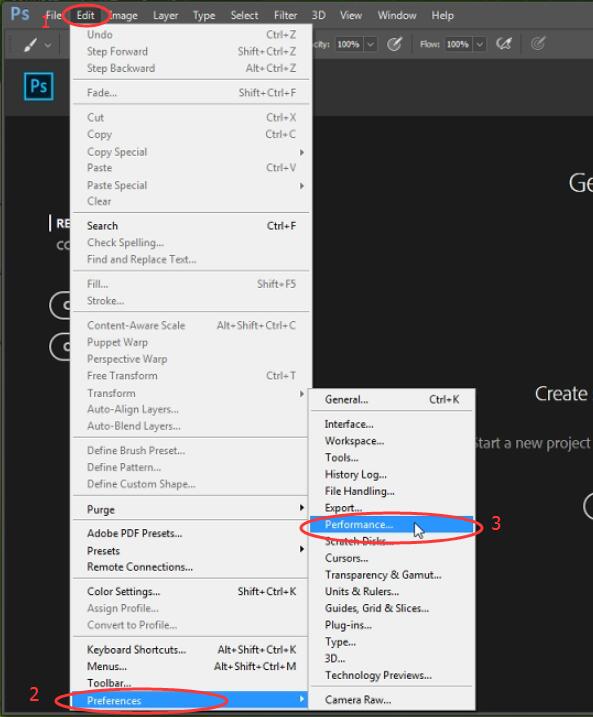
5) Deselect 'Use Graphics Processor' from the dialog box of 'Preferences'
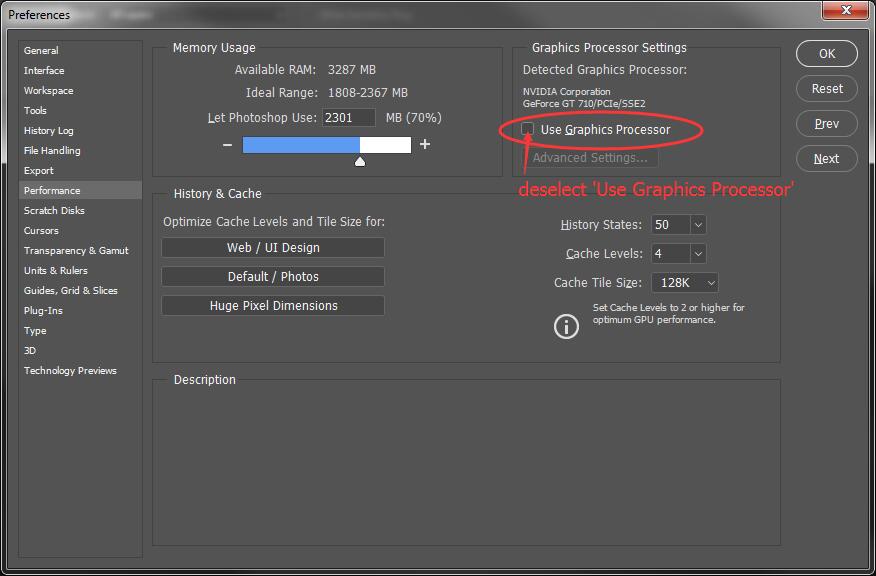
6) Create a new canvas and zoom it in 100%
7) Click the 'Window' menu and select 'Brush Presets' from its dropdown list

8) Click the hamburger menu, aka three-line menu, and select 'Reset Brushes'
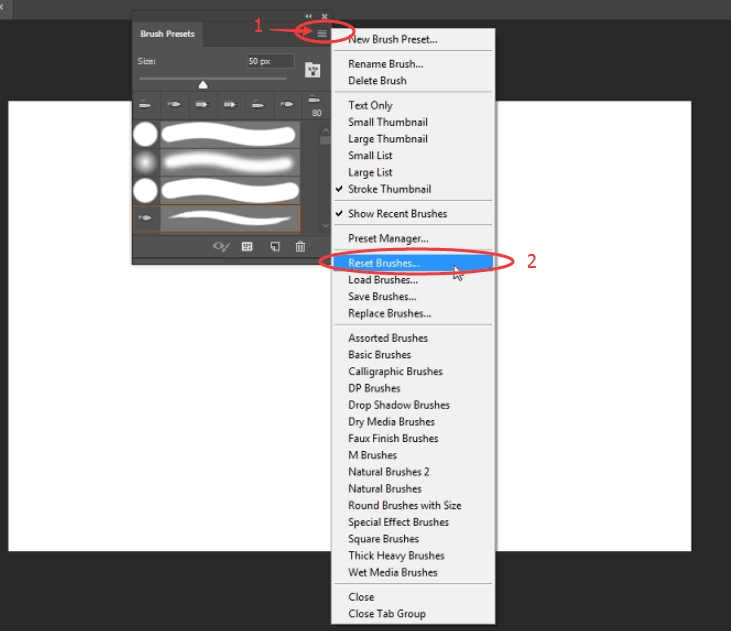
9) Click 'OK' to save changes
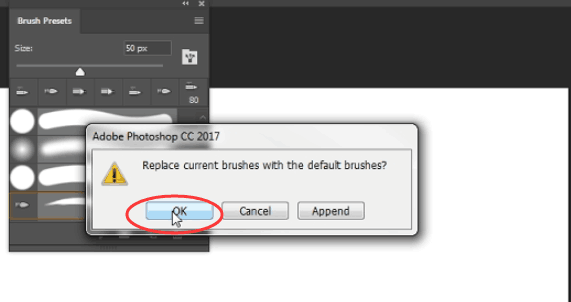
Now, check whether the delay exists or not. If it still existed, please contact our ►【GAOMON SUPPORT TEAM】.
2. Delays not only in Photoshop
1) Un-install GAOMON driver from your computer
2) Move the cursor by using the stylus without GAOMON driver, and observe whether it delays or not.
When delaying without GAOMON driver,
Please check whether the CPU usage has been taken too much. Too high CPU usages will cause the cursor delay.
When not delaying without GAOMON driver, please connect PD1560 to another computer:
Firstly, do not install GAOMON driver on this new computer.
After their connection, please use the stylus to move the cursor and observe whether the cursor delays or not.
If delayed in this new computer, please contact our ►【GAOMON SUPPORT TEAM】 and tell us
the version of your drawing program,
the version of your computer system,
the version of the PD1560 driver.
If not, it means the delay is not caused by GAOMON tablet or GAOMON driver. Please check the drawing program and your computer.
——————————————————————————————————————————
Related Posts:
►【How to Do When Cursor Delays?】
►【How to Set Pen Pressure in Photoshop?】
You can get other solutions by retrieving ► 【FAQ Table】
——————————————————————————————————————————
If this solution failed to help you, please feel free to contact us. We're always here for you.
You can submit your issue from here: ►【GAOMON SUPPORT TEAM】.