Why No Sound Out with PD1560 Connecting to the Computer?
No sound after connecting PD1560 to the computer, this is because PD1560 doesn't support amplifier but is recognized as the sound output device by your computer. Here are solutions for you, based on Windows 7 and MacBook Air.
------------------------------------------------
Content:
For Windows System Users
For macOS Users
------------------------------------------------
For Windows system users:
1) Go 'Start' –> Control Panel –> search 'sound' –> select 'Change sound card settings' from Sound menu
–> Control Panel –> search 'sound' –> select 'Change sound card settings' from Sound menu
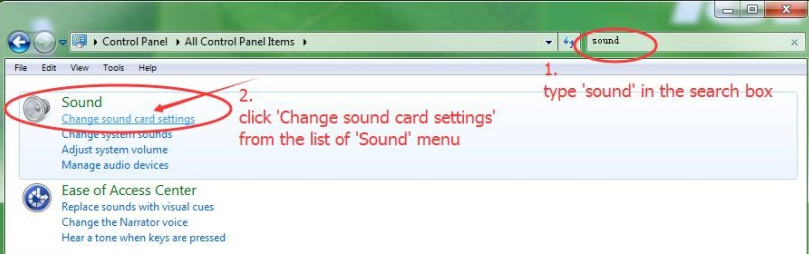
2) Find 'PD1560' from the list of 'Playback'.
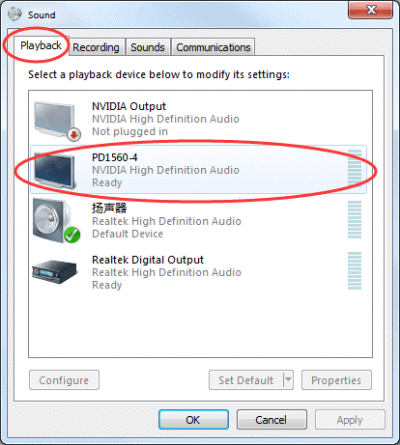
3) Move the mouse pointer on the 'PD1560' item and 'right-click' it, and select 'Disable' from the popup list. If you were left-handed and switched the primary and secondary button of the mouse, please 'left-click' it.
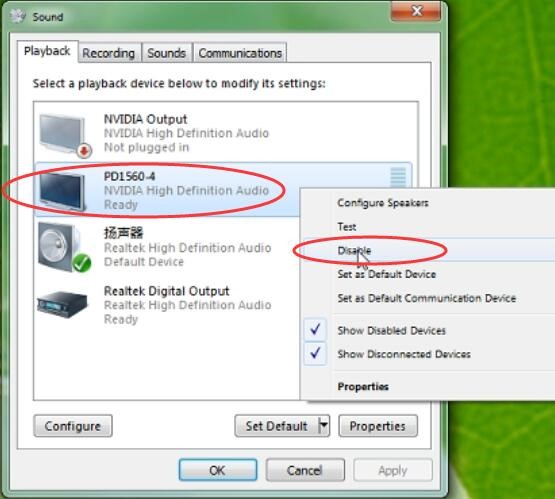
4) PD1560 has been marked as 'disabled'. Now you can hear the sound out.
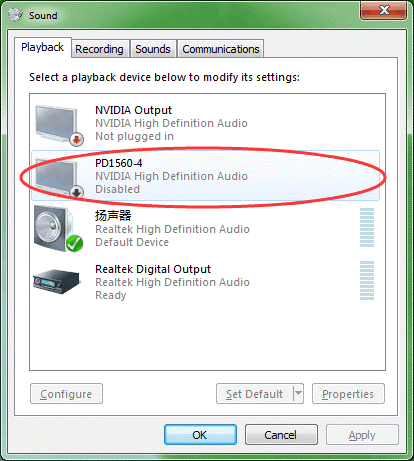
For macOS Users:
1) Select 'System Preferences' from the Apple menu.
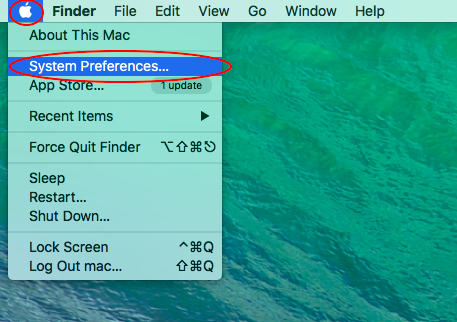
2) Type 'Sound output' in the search box and press 'Enter' key to search.
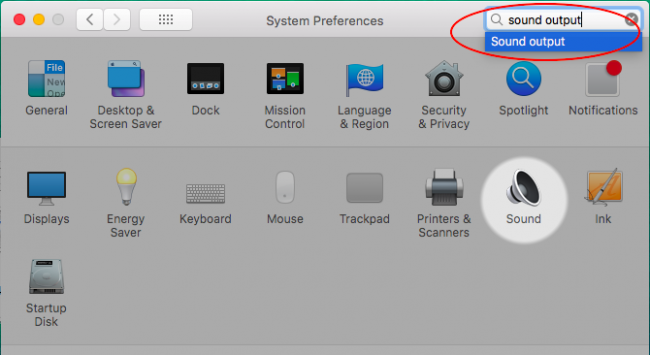
3) The window of 'Sound' will appear after pressed 'Enter' key. You can see that the highlighted item is PD1560 in the list of 'Output' tab.
When PD1560 is selected, it is recognized as the sound output device. But PD1560 doesn't support amplifier. Therefore, there is no sound out when you play video or music. So you should deselect PD1560 as sound output.
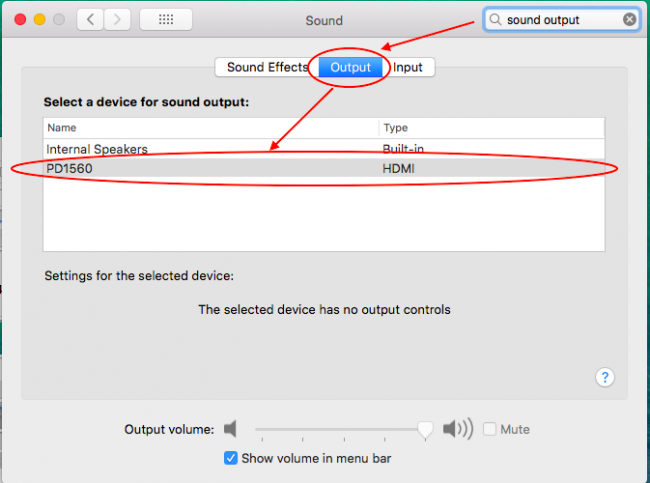
4) Click 'Internal Speakers' to select it as the device for sound output, then you can hear the sound out.
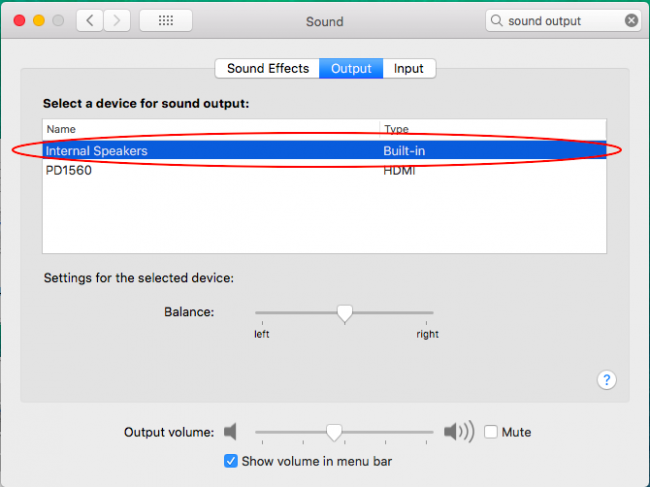
5) When you plug in your headphone, the internal speakers will change into 'Headphones' and you can hear sound from your headphone.
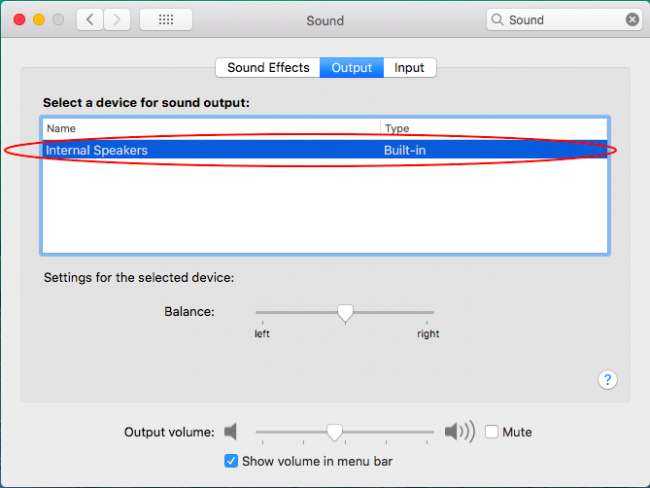
6) When you neither plugin PD1560 nor a headphone, there will be only 'Internal Speakers' remained. You can hear sound out from your Mac directly.
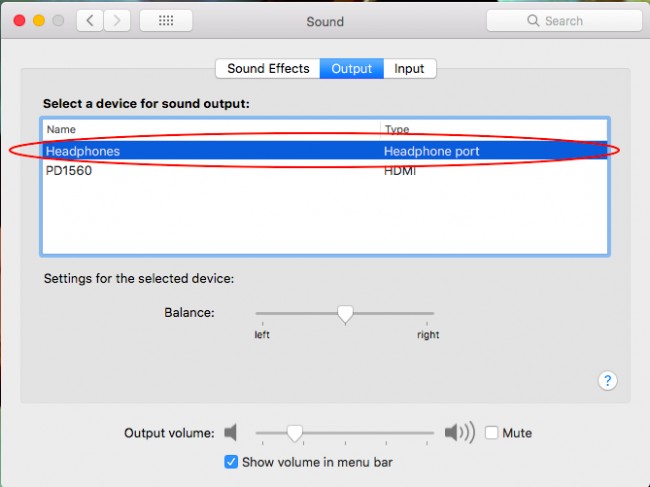
——————————————————————————————————————————————
You can get other solutions by retrieving ►【FAQ Table】
——————————————————————————————————————————————
If this solution failed to help you, please feel free to contact us. We're always here for you.
You can submit your issue from here: ►【GAOMON SUPPORT TEAM】.