PD1560 Display Shows GAOMON Logo, 'No Signal' Enter 'Power Saving', Then Darkeness
#ISSUE:
The screen of PD1560 shows GAOMON logo, 'No Signal', enter 'Power Saving', then darkens. The led light is red.
#MARK:
No signal issue is related to whether HDMI is connected successfully or not. While HDMI connection is related to the HDMI port on the computer/ HDMI port on PD1560/ HDMI cable/ HDMI adapter. Thus, please troubleshoot by following the below steps.
Step 1: Plug the five connectors of PD1560 correctly
The five connectors have been marked as 1, 2, 3, 4, 5 respectively.
The 1, 2, and 3 are attached together and should be plugged into the ports on the computer, except number 1 which should be connected to a power adaptor.
The 4 and 5 connectors are in one and should be plugged into the ports on PD1560.

1: it is a male standard HDMI connector (type A) which should plug into the HDMI port on your computer
2: it is a USB type-A connector which should plug into the USB port on your computer
3: it is a power connector that should plug into the power adaptor.
4: it is a male mini HDMI connector (type C) which should plug into the HDMI port on PD1560
5: it is a USB type C connector which should plug into the USB port on PD1560
Step 2: HDMI connector should plug to the graphics card, not the motherboard.
If you use a desktop, please read this step carefully. If not, please read the next step.
When you are using a desktop computer, please note that the number 1 (standard HDMI type A) connector should plug into the HDMI socket of the graphics card ( in Area B), not that of the mainboard (in Area A).
Below is the rear of a computer, just for an example.

Area A is where the motherboard is. There often is a big fan beside the motherboard.
Area B is where the graphics card is.
If you didn't have a graphics card installed, then you can plug the HDMI connector of PD1560 into the HDMI port of the mainboard.
The below picture shows how to connect PD1560 to a desktop.
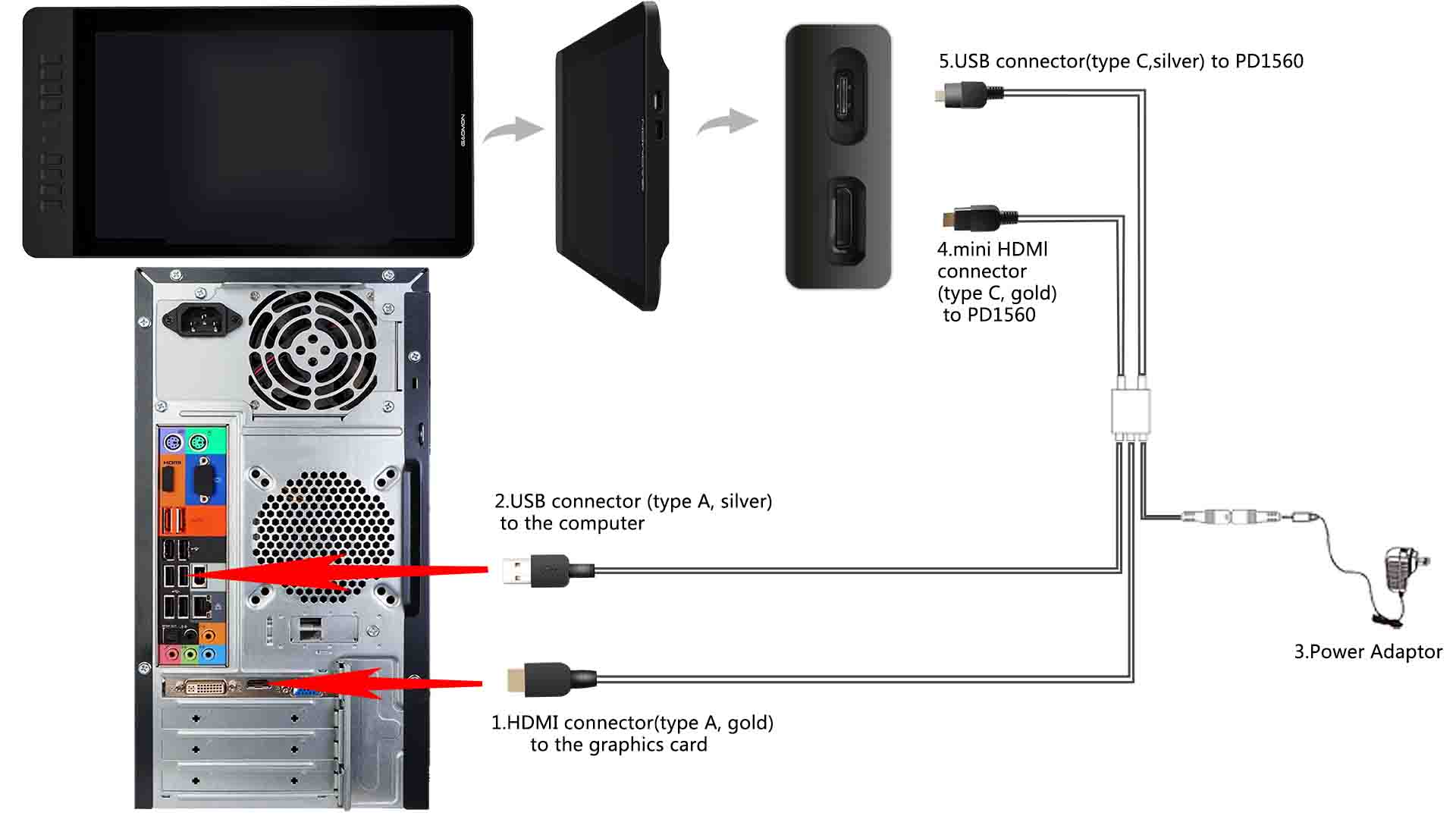
Step 3: Make sure you are in Duplicate or Extend mode
If you are using the windows system, please read this step carefully. If not, please read the next step.
1) Simultaneously press the 'windows' + 'P' key on your keyboard

2) Please choose Duplicate or Extend mode. Don't choose PC screen only or Second screen only.
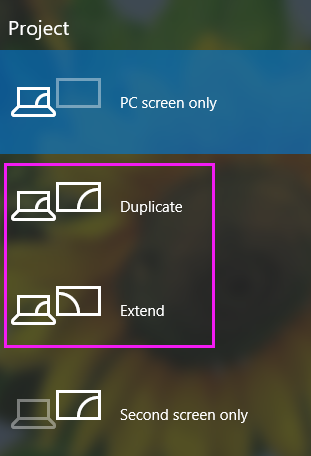
If you want to know more about the theory, please go this page Duplicate Mode, Extend Mode, Computer Only and Projector Only Mode in Windows
Step 4: To rule out the failure of computer or HDMI adapter
Please find or borrow a computer that comes with an HDMI output port, it's
1) to rule out the possibility that the HDMI port on the computer leads to the 'No signal' issue.
2) to rule out the possibility that the HDMI adapter if you used one on your computer
PS:
1) Quality of HDMI adaptor might cause PD1560 'no signal'. If HDMI adaptor is required for your computer/laptop, we suggest you use a good quality one, such as UGREEN brand.
2) USB 2.0 or 3.0 to HDMI adapter is not suggested unless the USB is the only port on your computer. We suggest you choose VGA, DVI, DisplayPort, USB Type C, etc. to HDMI adapter based on which kind of port on your computer.
3) Make sure it is VGA/DVI/DP to HDMI adapter, NOT HDMI to VGA/DVI/DP adapter. Don’t get it reversely
4) We recommend one to one hdmi adapter but not a multi-ports hub.
Step 5: Take a clear picture of the HDMI port on PD1560
We suggest you to use a flashlight to take the picture clear enough.
Notice: The photo should clearly show the pins of HDMI and USB ports circled in red on PD1560 as below. No need to photo your PD1560.

This step is to troubleshoot the possibility that PD1560 HDMI port leads to 'No signal'. The picture will be used at Step 6.
Step 6: Email below listed information to GAOMON Support Team
Send below 6 answers to service@gaomon.net
1) the picture of HDMI port you take at step 5
2) your computer Operation System ( windows or mac)
3) you are using a desktop, laptop or all-in-one
4) take a short video of 'no signal' issue
5) the Order ID on Amazon or AliExpress
6) the device serial number (S/N) which is at the back of PD1560
Take it easy, we'll help you to solve it. Please trust us!