You Don't Have Permission in Mac OS When Installing Driver
#Issue:
After you downloaded the driver, the folder appeared like this 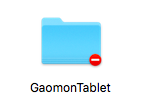 , and when clicking it, there pops out a dialog reminding 'you don't have permission', shown as below.
, and when clicking it, there pops out a dialog reminding 'you don't have permission', shown as below.
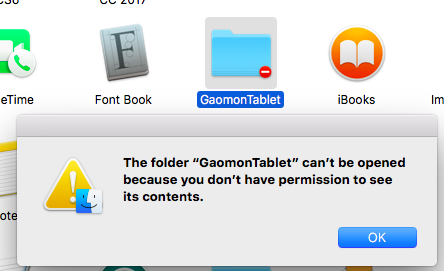
You should use the admin account to get permission when you meet the issue. Here are the steps for your reference.
Method:
1) Right-click 'GaomonTablet' folder and select 'Get Info'. If you were a left-hander and have switched the primary and secondary mouse button, please left-click this folder.
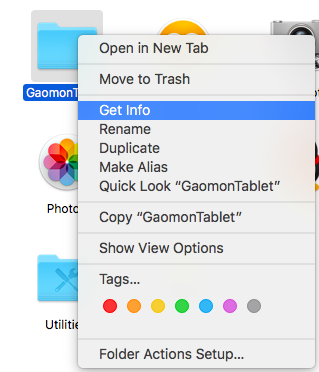
2) Select 'Sharing & Permissions' from the pop-out dialog.
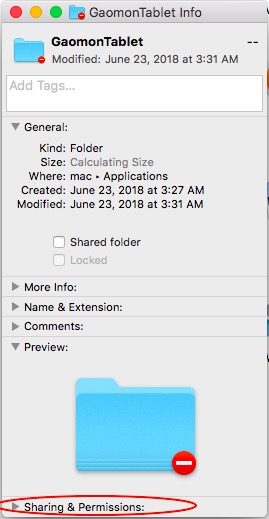
3) Click the lock-shaped icon at the right bottom
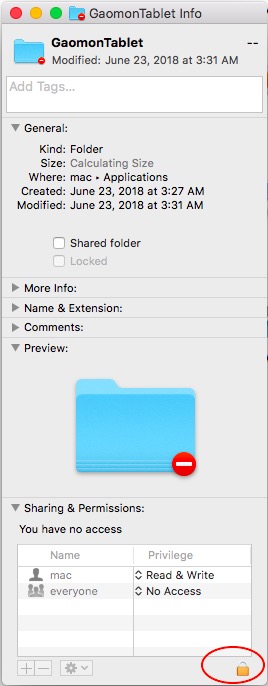
4) Input your administrator's name and password and then you can get the permission of this folder.
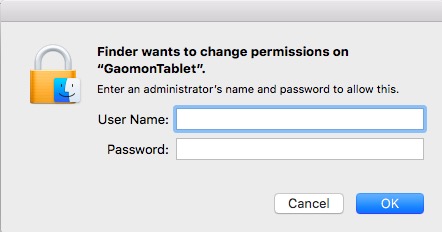
————————————————————————————————
Related Posts:
►【How to Install/Re-install the Driver Correctly?】
You can get other solutions by retrieving ►【FAQ Table】
——————————————————————————————————————————
If this solution failed to help you, please feel free to contact us. We're always here for you.
You can submit your issue from here: ►【GAOMON SUPPORT TEAM】.