No Pen Pressure in Krita - Mac OS?
When there is no pen pressure in Krita, here are suggestions for you. This article is for Mac OS.
----------------------------------------------------------------------
Content:
Update the version of Krita
Still no pen pressure after updating the version of Krita to 3.0.0 or later
Related Posts
----------------------------------------------------------------------
Update the version of Krita
Firstly, update Krita. Please update the version of your Krita to V 3.0.0 or later.
Secondly, re-install GAOMON driver. Before ► 【re-installing the driver】, please
1) ► 【Uninstall all tablet drivers】, including other brands, such as Wacom, if you installed one.
2) Close all drawing and anti-virus programs
While installing, please
1)'Run as administrator'
2) Do not change the default installation path.
Still no pen pressure after updating the version of Krita to 3.0.0 or later
1) Open GAOMON driver and select 'Stylus Pen' tab, and then click 'Switch Brush'
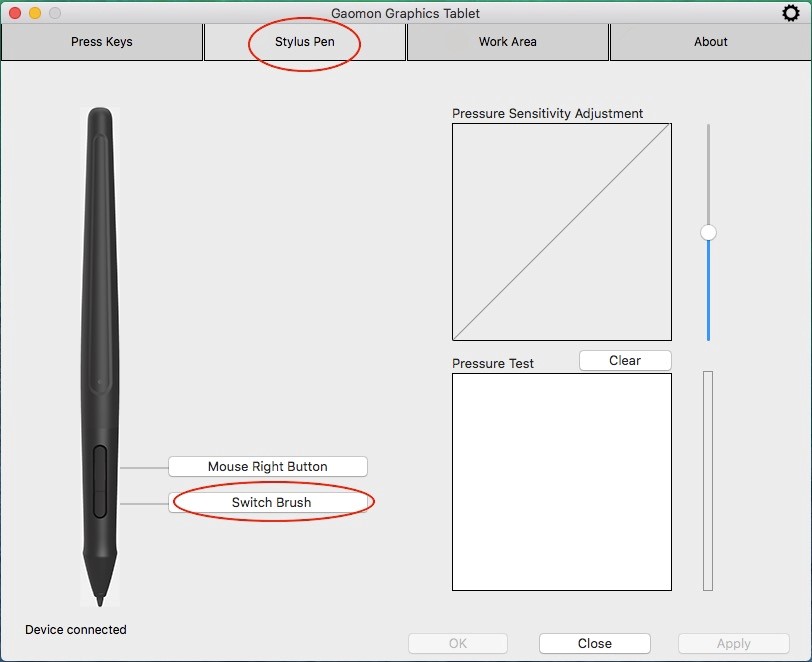
2) Select 'Switch' and then 'Switch Brush', and click 'OK'
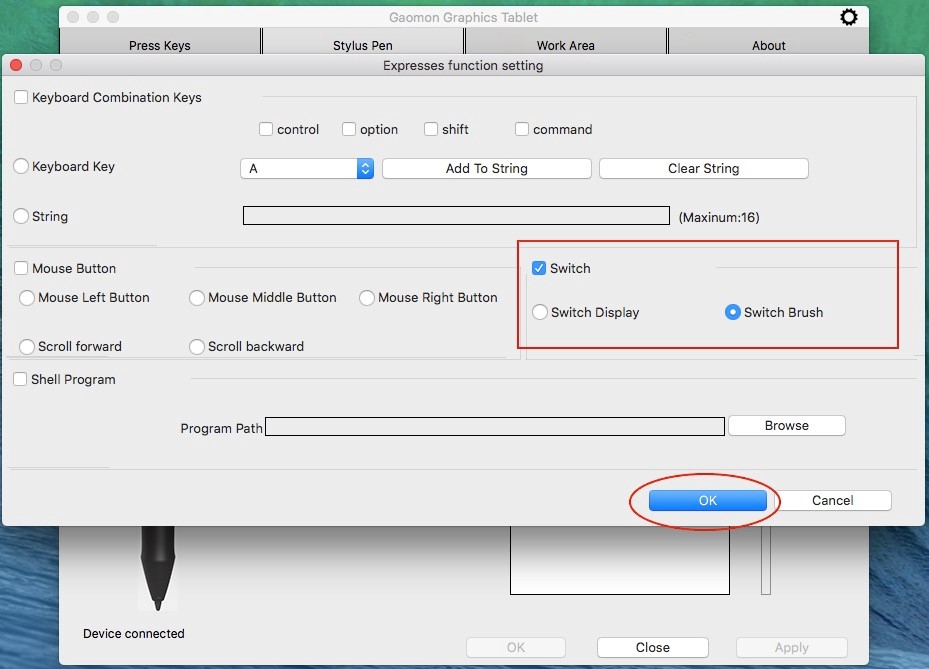
3) Click 'Apply' to save changes.
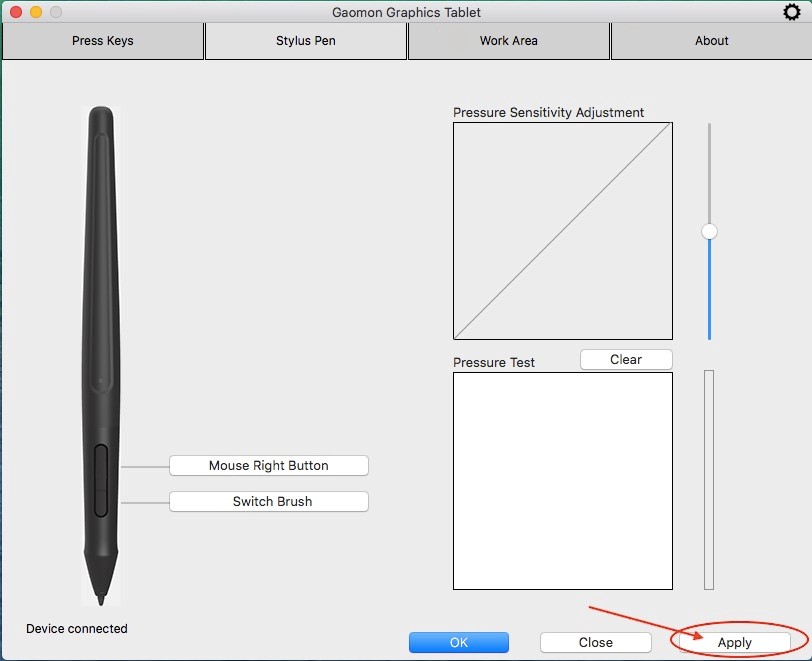
Now check the pen pressure.
————————————————————————————————
Related Posts:
►【Solutions for No Pen Pressure When Drawing】
You can get other solutions by retrieving ►【FAQ Table】
——————————————————————————————————————————
If this solution failed to help you, please feel free to contact us. We're always here for you.
You can submit your issue from here: ►【GAOMON SUPPORT TEAM】.