How to Fix the 'Device Disconnected' of PD1560?
ISSUE:
Driver Interface shows 'Device disconnected'
----------------------------------------------------------------------
Content:
REASON:
Method 1: to re-plug cables
Method 2: to re-install the driver correctly
Method 3: to plug into another USB port on the computer
Method 4: to judge whether the issue caused by the driver or not
Method 5: to work on another computer
Method 6:to re-install the windows driver--v13.15.42
Related Posts:
----------------------------------------------------------------------
REASON:
It might be caused by the driver failing to recognize PD1560. Thus, the driver icon will be in gray like this in the System Tray while its interface will show you 'Device disconnected' in its left lower corner.
in the System Tray while its interface will show you 'Device disconnected' in its left lower corner.

When the driver icon in the System Tray is in golden like this and its interface shows you 'Device connected' in its lower left corner, the driver has recognized the device successfully.
and its interface shows you 'Device connected' in its lower left corner, the driver has recognized the device successfully.
Therefore, when you meet this issue 'Device disconnected', please try the following solutions to resolve it.
Method 1: to re-plug cables
Click here to get details about ►【How to Connect PD1560 to Computer Correctly?】
Replug the HDMI and USB connectors and ensure them being plugged firmly to PD1560. And please make sure the circled connectors plugged in tightly without a gap as the following shown.
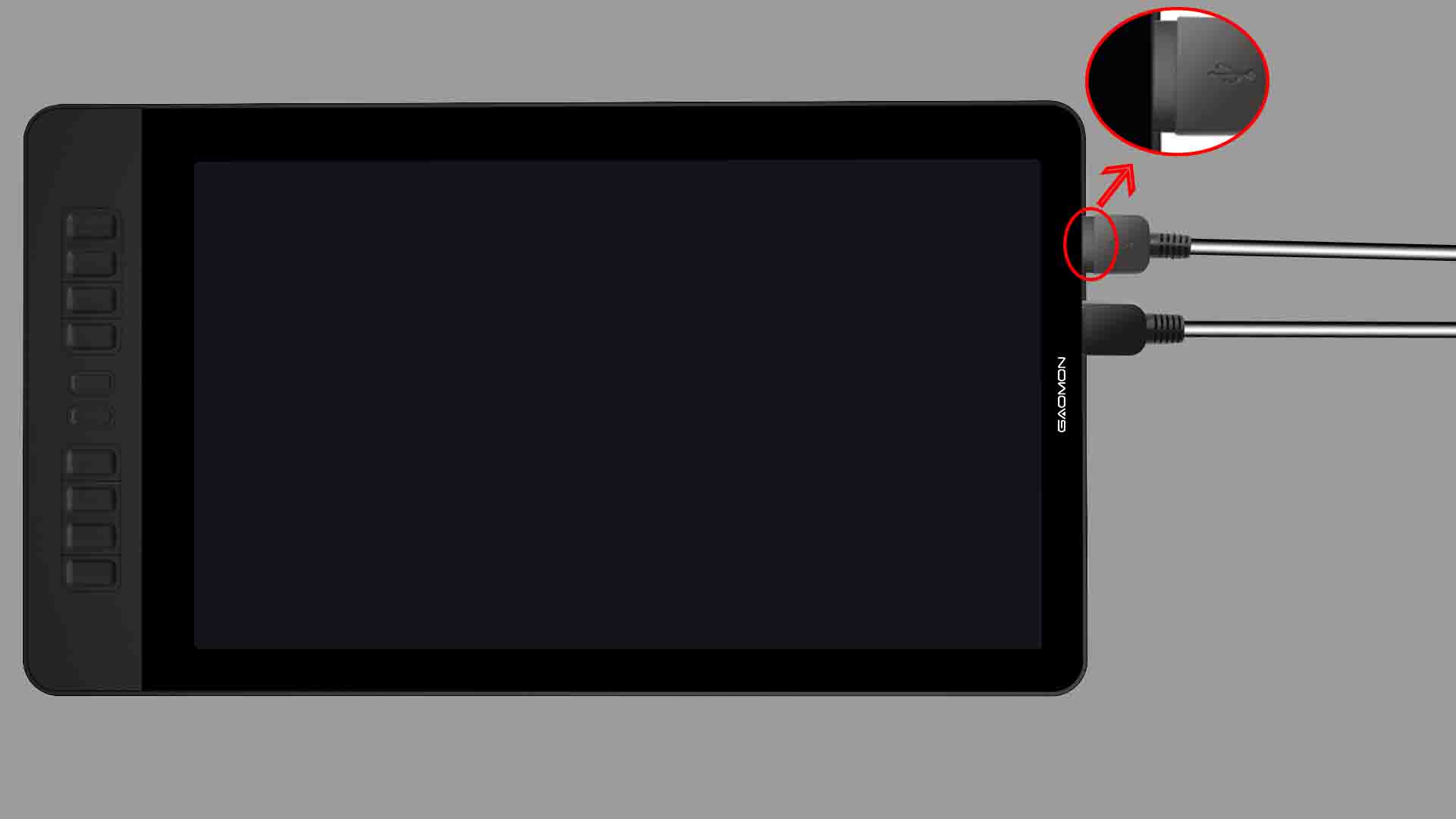
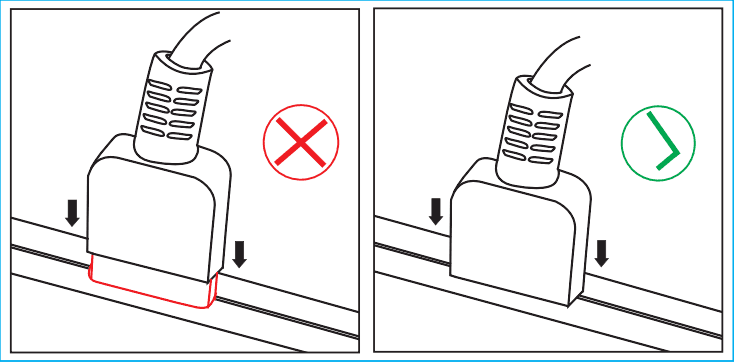
-----Note the red part.
If this solution failed to make the driver recognize PD1560, please try the following solutions.
Method 2: to re-install the driver correctly
Go ► 【here[1]】 to learn how to re-install the driver correctly. Before that, you should pay attention to these important things:
1) Disconnect all the tablet cables from the computer before installation.
2) ►【Uninstall all the existing tablet drivers completely】, including other brand tablet drivers, such as Wacom's.
3) Close all anti-virus software and all drawing software.
4)'Run as an administrator' while installing the new driver.
5)DON'T change the installation path while installing.
After installation of the driver, go to check whether the driver connected or not (try unplug-plug cables couple of times). If still not, please do next solution.
Method 3: to plug into another USB port on the computer
Plug the USB connector, marked as ③, of the Connection Cables to another USB port on the computer.
Please make sure all cables have firmly connected to the computer and PD1560.
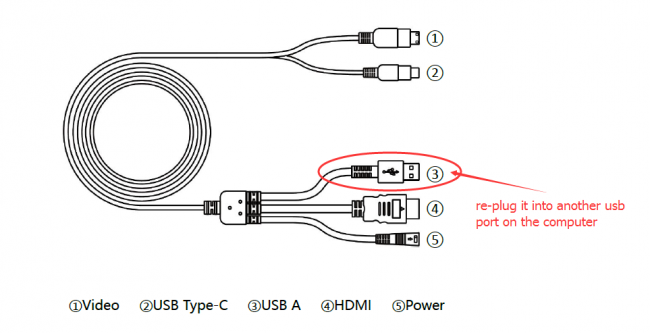
If still disconnected, please do next solution.
Method 4: to judge whether the issue caused by the driver or not
1) ►【Uninstall GAOMON driver clearly (click to get how to uninstall it clearly)】.
2) Important!!! Re-plug cables firmly to your computer and PD1560.
3) Try to move the cursor by using the tablet pen.
If the cursor moved, but the driver still shows 'Device disconnected', it means the issue isn't caused by PD1560 or stylus. In this case, please send an email to ►【service@gaomon.net】 with your issue description and the result of these solutions.
If it didn't move, please try the following solution.
Method 5: to work on another computer
1) Prepare another computer.
2) Don't install the GAOMON driver on this new computer.
3) Connect your PD1560 to this computer. Make sure the tablet cables have connected firmly.
4) Use the tablet pen as a mouse to move the cursor (make sure the pen full of power).
No matter it moves or not, please send an email to ► 【service@gaomon.net】. Tell us the results that you have gotten from practicing these solutions.
Method 6:to re-install the windows driver--v13.15.42
When you have tried all the methods mentioned above and your computer system is Windows 7, the issue 'Device disconnected' still exists but the cursor can be moved by operating the stylus, please go to download ► 【GAOMON windows driver--v13.15.42】
Before reinstalling this driver, please
1) close all drawing programs
2) ►【unload all existing drivers completely】, including other brands, such as Wacom's
While installing it, please
1) run this driver as administrator
2) don't change the default installation path
Here is the correct way to install a driver: ►【How to Install/Re-install the Driver Correctly?】
————————————————————————————————
Related Posts:
►【How to Connect PD1560 to Computer Correctly?】
You can get other solutions by retrieving ►【FAQ Table】
——————————————————————————————————————————
Any suggestions or questions, please feel free to contact us. We're always here for you. You can submit your issue from here: ►【GAOMON SUPPORT TEAM】.