How to Do When Cursor Delays/ Lags?
When cursor only delays/ lags in Photoshop, please go here ►【How to Do When Cursor Delays in Photoshop】 to get solutions. If not only in Photoshop, please do as following steps.
1) ►【Un-install GAOMON driver】 from your computer completely
2) Move stylus without GAOMON driver, to observe whether cursor delays or not.
Delayed without GAOMON driver,
Please check whether the CPU usage has been taken too much. Too high CPU usages will cause the cursor delay.
Didn’t delay without GAOMON driver, please connect your tablet to another computer:
Firstly, do not install GAOMON driver on this new computer.
After their connection, please use the stylus to move the cursor and observe whether the cursor delays or not.
If it did not delay, it means the delay is not caused by GAOMON tablet or GAOMON driver. Please check the drawing program and your computer.
If it delayed in this new computer, please contact our ►【GAOMON SUPPORT TEAM】 and tell us the version of your drawing program, the version of your computer system, the version of your tablet driver.
————————————————————————————————
Related Posts:
►【How to Do When Cursor Delays in Photoshop】
►【Delays or Doesn’t Work in SAI】
You can get other solutions by retrieving ►【FAQ Table】
——————————————————————————————————————————
If this solution failed to help you, please feel free to contact us. We're always here for you.
You can submit your issue from here: ►【GAOMON SUPPORT TEAM】.