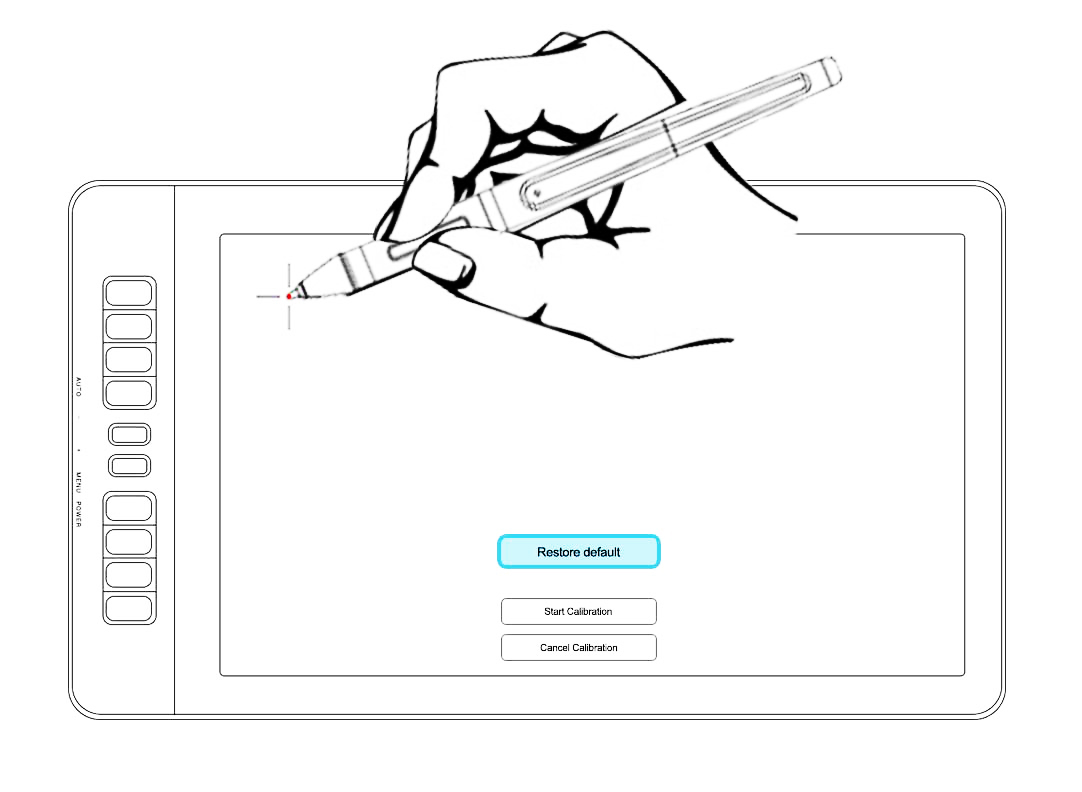How to Calibrate When Cursor Offset / Deviates?
Please note: Accuracy of the cursor is ±0.5mm ( Center)±3mm ( Corner).
----------------------------------------------------------------------
Content:
Two stylus grasps
Two calibration methods
Solution
For Windows users
For macOS users
Case 1: Driver version under 14
Case 2: Driver version was 14 or later
Case 3: offset gap widen from center to edges
Related Posts
----------------------------------------------------------------------
There are two calibration stylus grasps and two calibration methods for you to try.
Two stylus grasps
1) Keep the stylus vertical to the display of PD1560 while clicking the red center of the calibration crosses.
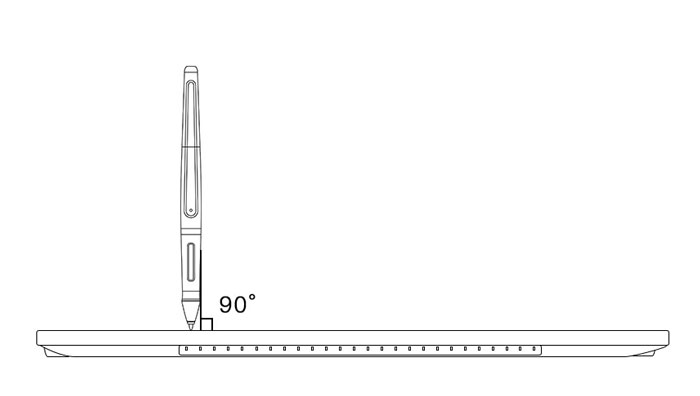
2) Hold the stylus in your natural grip while clicking the red center
Two calibration methods
1) Clicking the red center of the calibration crosses one by one ;
2) Clicking the dot where is away from the red center of the calibration cross. The distance between the dot and the red center is the same as that between the cursor and the stylus nib. Do not click the red center.
For example, if the cursor deviated 5mm left from the nib, shown as below picture,
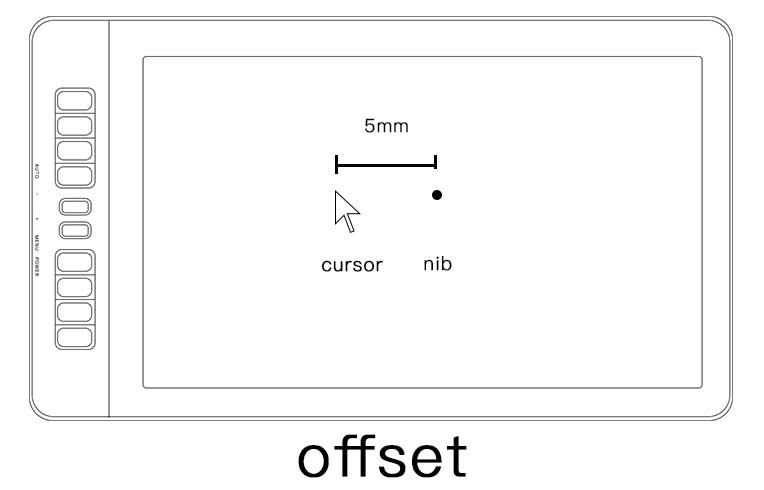
while calibrating, please click the position where is 5mm right away from the red center, like the figure shows.
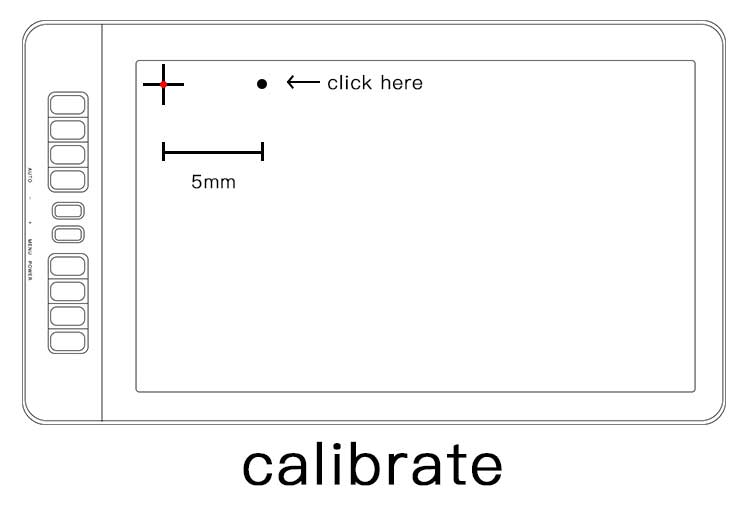
Solution
For Windows Users
1) open GAOMON driver interface and go Work Area to select the 'Monitor Calibration' button
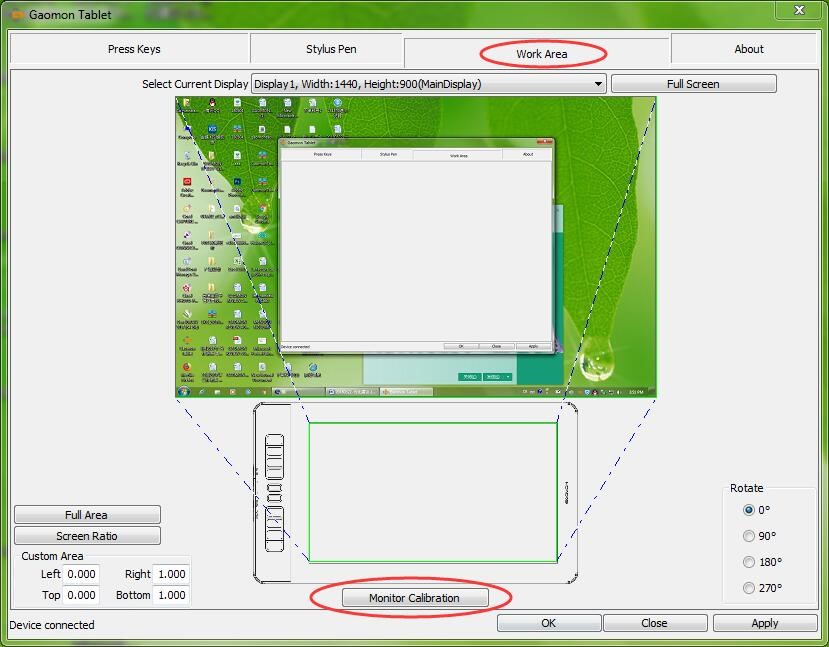
2) You need to click 9 calibration crosses one by one on the screen of PD1560.
3) Use the first stylus grasp and the first calibration method to adjust.
4) After clicking the 9 crosses, the driver interface will go back to 'Work Area' page automatically. Check the cursor whether it is offset or not.
If it wasn't fixed, please use the second stylus grasp and the first calibration methods to adjust.
If the issue still exists, please try to use the first stylus grasp and the second method to calibrate.
If it failed to fix the cursor offset, please try to use the second stylus grasp and the second method to calibrate
For macOS Users
1) Open GAOMON driver interface and go 'Work Area' to select 'Monitor Calibration'
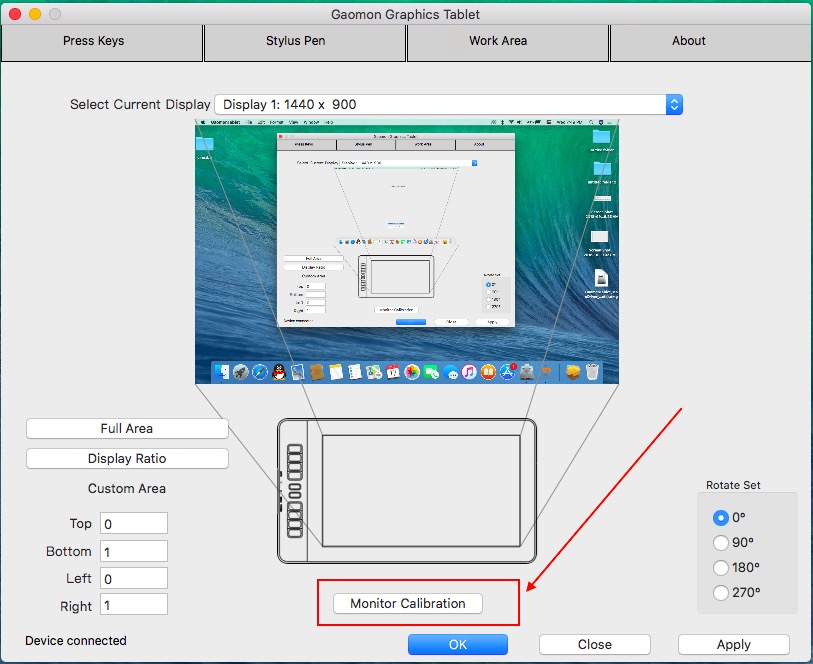
Case 1: Driver version under 14
If your Driver Version was under 14, please do not click the calibration crosses but directly click 'restore default' button when entering the calibration interface. NOTE! DO NOT click the calibration crosses!
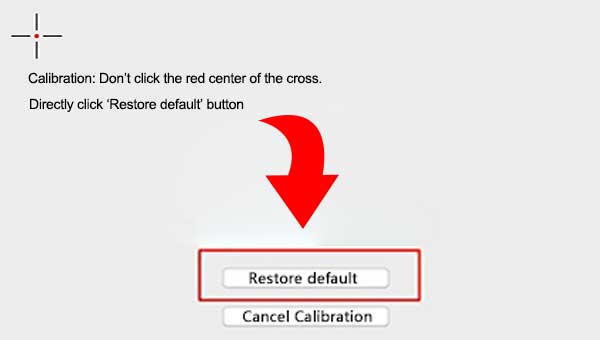
After it goes back to Work Area automatically, please check whether th e cursor runs well or not.
Case 2: Driver version was 14 or later
When your driver version was 14 or later, please follow the steps of the first section: For Windows Users to adjust.
Case 3: offset gap widen from center to edges
Issue#: The offset gap widens gradually from zero to about 2 or 3 centimeters when you move the stylus from the center of PD1560 to its edges. Please go to get the solution from ►【The Best Way to Solve Cursor Offset】
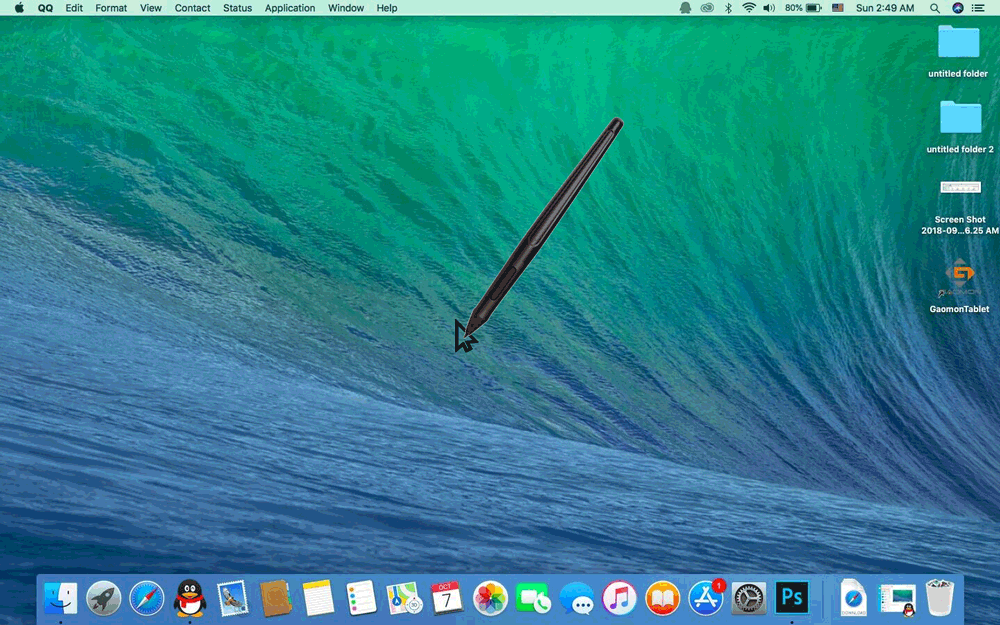
————————————————————————————————
Related Posts:
►【Cursor Not on PD1560 but on iMac/MacBook】
►【Cursor Move Against Stylus Nib】
You can get other solutions by retrieving ►【FAQ Table】
——————————————————————————————————————————
If this solution failed to help you, please feel free to contact us. We're always here for you.
You can submit your issue from here: ►【GAOMON SUPPORT TEAM】.